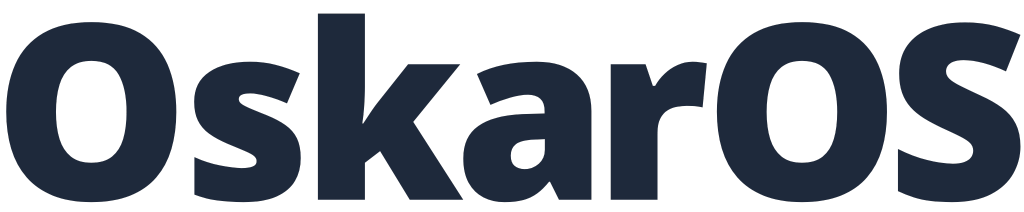Whether you're a fitness trainer, consultant, salon owner, healthcare provider, event planner, or any service-based professional, managing client bookings shouldn't feel like an endless balancing act. We built OskarOS to help businesses like yours streamline appointments, reduce admin workload, and maximize efficiency—all in one powerful yet easy-to-use platform.
From independent freelancers to large teams managing multiple bookings per day, OskarOS provides a seamless way to handle scheduling, payments, and customer interactions. Our vision? To empower businesses across industries—including beauty & wellness, healthcare, education, hospitality, and professional services—to operate effortlessly and scale without limits.
Let’s get you up and running with this Quick Start Guide—simple, clear, and designed for speed.
1. Create Your Free OskarOS Account
First things first—head over to OskarOS.com and sign up for a free trial. You’ll get up to 100 bookings per month, perfect for small businesses eager to test the waters. Setup takes just a few minutes, giving you instant access to the platform’s powerful features.
Already signed up? Just log in and land directly on your Dashboard—your mission control for managing bookings and services with ease.
2. Add Your Resources
Think of resources as the core elements of your booking system—the people, rooms, or equipment your clients will reserve. Setting these up right ensures smooth scheduling and happy customers.
Navigate to your Dashboard and click + Add Resource. Then: ✔ Name your resource (e.g., "Studio A" or "Dr. Smith - Consultant"). ✔ Choose the type (staff, room, or equipment). ✔ Set capacity (single or multiple bookings per time slot). ✔ Define availability (working hours, location, and time zones).
Hit Save, and just like that—your resource is ready to be booked.
3. Create Your Services
With resources in place, it's time to define the services you offer. These are the actual appointments or sessions clients will book.
From your Dashboard, go to Resource Settings → Services and click + Add Service: ✔ Name your service (e.g., "Yoga Class" or "Legal Consultation"). ✔ Set the duration and price. ✔ Define special rules (like lead times, deposits, or cancellation policies). ✔ Link it to a resource (ensuring automatic scheduling and conflict-free bookings).
Click Publish, and your service is live for bookings!
4. Set Up Events & Classes
If you’re offering workshops, classes, or recurring events, OskarOS makes scheduling them a breeze.
Navigate to Events, then click + Add Event: ✔ Give it a clear name (e.g., "Photography Masterclass"). ✔ Set the number of available spots. ✔ Choose free or paid. ✔ Automate recurring schedules (weekly, monthly, or custom intervals).
Once you’re done, click Publish—your event is live, and clients can start signing up instantly.
5. Configure Payments
Now, let’s get you paid effortlessly.
Head to Settings → Payment & Checkout and set up: ✔ Online Payments (accept credit cards, PayPal, or other digital transactions). ✔ Custom Payment Methods (cash, bank transfer, or other manual options). ✔ Tax Rates (to comply with legal billing requirements). ✔ Flexible Pricing (adjust pricing based on add-ons or service durations).
Monitor all transactions in the Orders section, keeping finances in check. Click Save, and you’re ready to roll.
6.Customize & Share Your Booking Page
Your booking page is the face of your business—so make it look amazing and easy to use.
Go to Settings → Booking Page and: ✔ Upload your logo to reinforce your brand identity. ✔ Choose a background that matches your business vibe. ✔ Optimize the layout for an intuitive, clutter-free experience. ✔ Share your link across social media, email, or embed it on your website.
Click Save, and your professional booking page is live!
7. Personalize with Custom Forms
Want to collect extra client details? No problem. OskarOS lets you customize forms to enhance the booking experience.
Navigate to Settings → Custom Fields and add: ✔ Text Boxes for names, addresses, or personal notes. ✔ Dropdowns & Checkboxes for service preferences. ✔ Customer Remarks to gather additional details at checkout.
Click Save, and these fields will appear in your booking process, giving you better insights into your clients’ needs.
Start Booking Smarter Today!
OskarOS is here to streamline operations, cut admin work, and enhance client experiences. Ready to take control of your bookings? Sign up for free today and watch your business run smoother than ever.